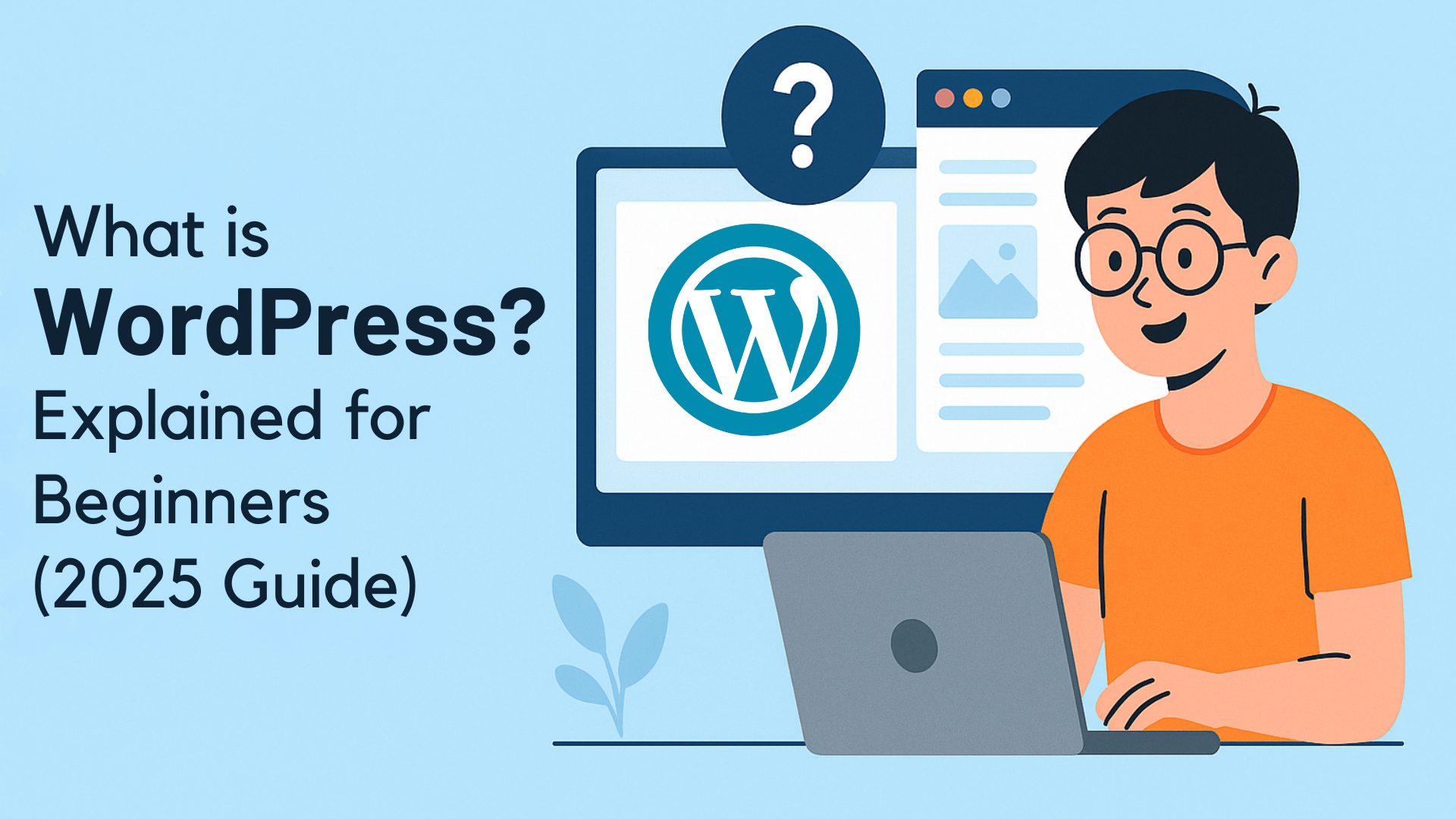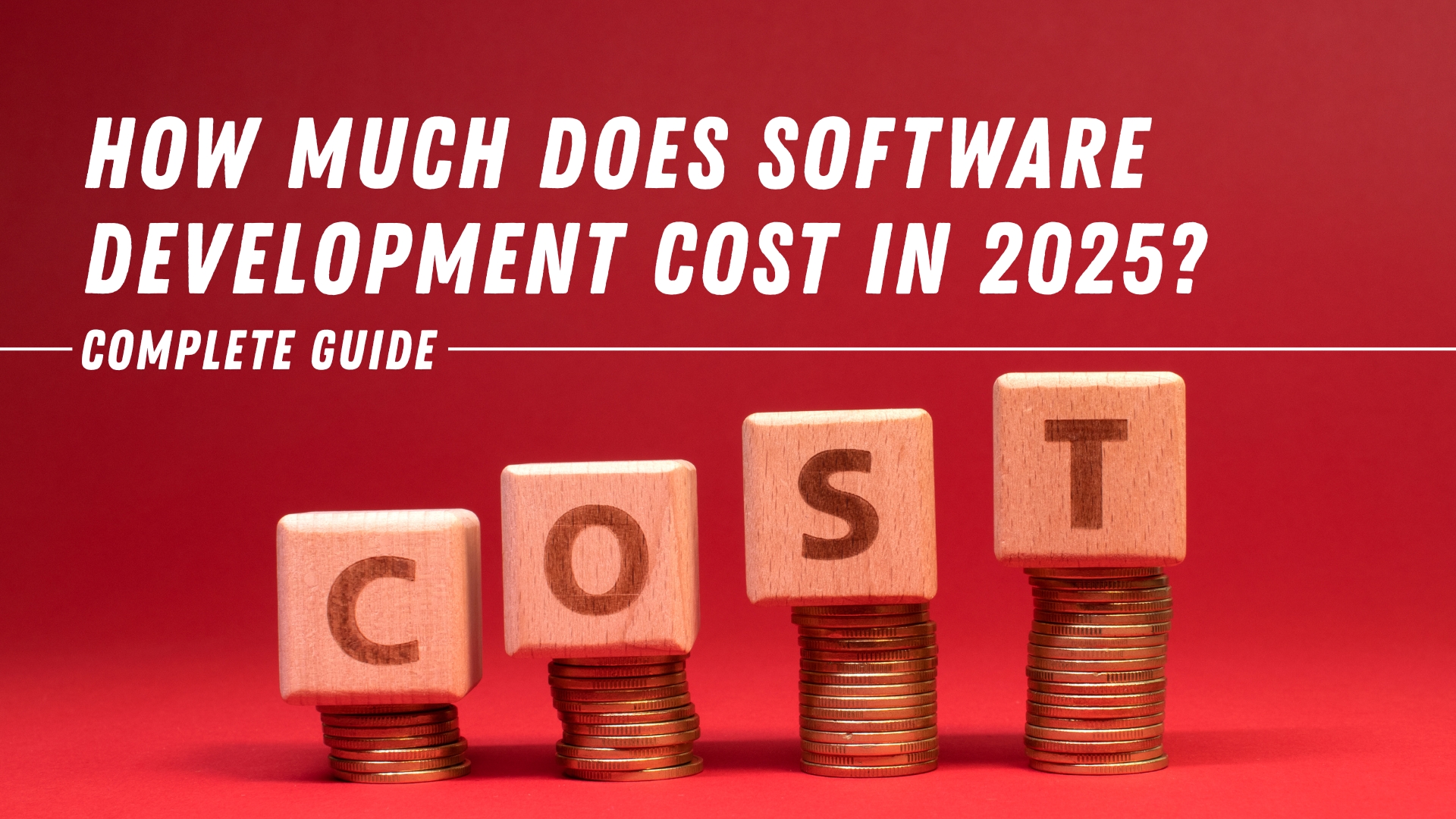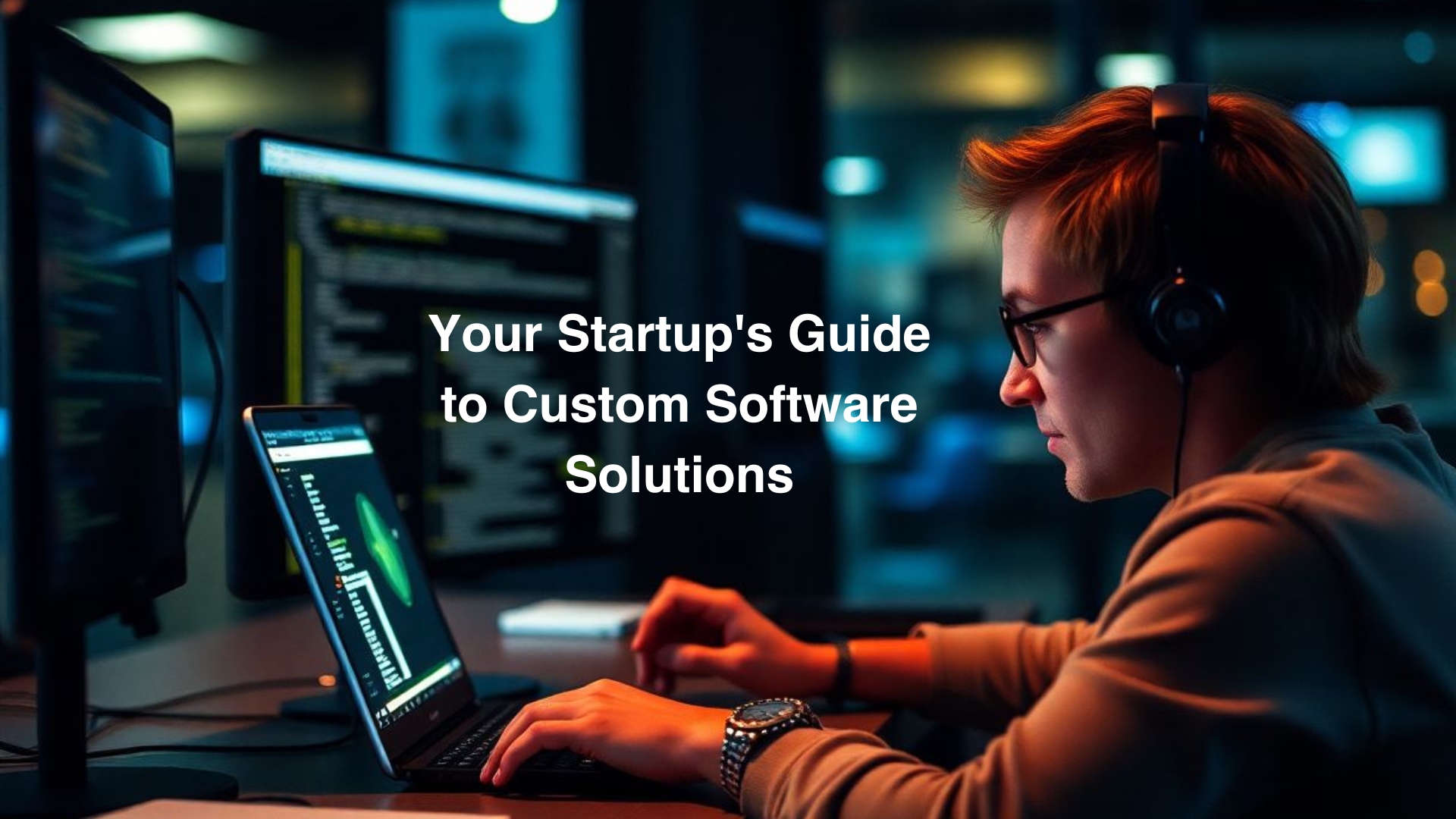Understanding WordPress for Beginners
If you’ve ever wanted to create a website or start a blog, chances are you’ve come across the term WordPress. But what is WordPress, and why do so many people use it?
In this guide, we’ll explain everything beginners need to know about WordPress, including how it works, why it’s so popular, and how you can start building your own website with it — even with zero coding experience. This is the perfect place to learn WordPress basics and understand how to use WordPress to your advantage.
What is WordPress?
WordPress is a free, open-source content management system (CMS) — commonly referred to as WordPress CMS — that allows you to build and manage websites with ease. It powers more than 43% of all websites on the internet, making it the world’s most widely used website platform.
There are two versions:
- WordPress.org: The self-hosted version (recommended for full control and customization).
- WordPress.com: A hosted solution with limitations, good for hobby bloggers.
Fun Fact: WordPress was originally built for blogging, but today it powers everything from eCommerce stores to membership sites and online portfolios.
Why is WordPress So Popular?
Here’s why millions of users choose WordPress:
1. Beginner-Friendly
No coding required. With themes and drag-and-drop page builders like Elementor or Divi, anyone can create a WordPress site that looks professional.
2. Flexible & Customizable
It offers access to over 60,000 free plugins and more than 10,000 themes. Whether you’re creating a blog, portfolio, online store, or business website — WordPress can handle it.
3. SEO-Friendly
WordPress comes SEO-ready right out of the box. Tools like Rank Math and Yoast SEO help your site rank higher on Google.
4. Secure & Scalable
With proper plugins and hosting, WordPress is secure, and you can scale from a small blog to a high-traffic eCommerce site.
Key Features of WordPress
| Feature | Description |
|---|---|
| Themes | Customize the design of your site easily. |
| Plugins | Extend functionality (like adding forms, sliders, or an online store). |
| Gutenberg Editor | Visual content blocks make editing intuitive. |
| Media Management | Upload and manage images, videos, and documents. |
| User Management | Assign roles like Admin, Editor, or Subscriber. |
WordPress.com vs WordPress.org: What’s the Difference?
| Feature | WordPress.com | WordPress.org |
|---|---|---|
| Hosting | Included | You need to purchase hosting |
| Custom Themes/Plugins | Limited | Full access |
| Monetization | Restricted | Full control |
| Cost | Free with paid plans | Hosting costs apply |
Tip: For full flexibility and professional growth, go with WordPress.org and a reliable host like SiteGround, Bluehost, or WP Engine.
How to Create a WordPress Website (Step-by-Step)
Here’s a simplified guide to getting started:
Step 1: Get a Domain & Hosting
Choose a domain name (e.g., yoursite.com) and a WordPress-optimized hosting provider.
Step 2: Install WordPress
Most hosts offer 1-click WordPress installation, making it easier to create a WordPress site quickly.
Step 3: Choose a Theme
Pick a free or premium theme that suits your style or business niche.
Step 4: Install Essential Plugins
Examples:
- Rank Math SEO (for SEO optimization)
- WPForms (for contact forms)
- WooCommerce (for online stores)
Step 5: Start Adding Content
Use the WordPress dashboard to easily create Pages (such as Home, About, and Contact) and Posts for your blog. This is one of the most important steps in learning how to use WordPress effectively.
Common Questions About WordPress
Click on any question below to expand and see the answer.
Q1: Is WordPress free?
Yes! WordPress itself is free to use. However, you’ll need to purchase a domain name and hosting separately.
Q2: Do I need to know coding to use WordPress?
No. You can build beautiful websites using themes and page builders without any coding knowledge.
Q3: Can I make money with WordPress?
Absolutely. Many people use WordPress to start blogs, online stores, membership sites, and even freelance portfolios that generate income.
Best SEO Tips for WordPress Beginners
- Install an SEO plugin such as Rank Math or Yoast SEO to enhance your site’s search engine visibility.
- Use appropriate heading tags—H1 for main titles and H2 for section headings—to improve structure and SEO.
- Optimize your URLs — short and keyword-rich.
- Write engaging meta titles and descriptions.
- Add internal links to related content.
- Use schema markup for rich snippets.
- Ensure your site is mobile-friendly and fast-loading.
Final Thoughts: Is WordPress Right for You?
If you’re looking for an easy, flexible, and powerful way to build a website — WordPress CMS is hands-down the best choice for beginners and experts alike.
Whether you’re launching a personal blog, a business website, or an online store, WordPress gives you the tools to succeed — without needing to write a single line of code. Once you understand the WordPress basics, you’ll see just how easy it is to create a WordPress site that meets your needs.